How to do Retargeting ads on Facebook: In today’s digital age, retargeting ads have become an essential part of any business’s marketing strategy. Facebook, the world’s largest social media platform, offers powerful tools to execute retargeting campaigns effectively.
This detailed guide will walk you through the process of creating retargeting ads on Facebook, explained in an Indian context with a step-by-step approach.
Table of Contents
What is Retargeting?
Retargeting is a digital marketing strategy that focuses on targeting people who have previously visited your website, app, or social media page but didn’t take any action (like making a purchase).
By using retargeting, you can remind potential customers of your products or services and lead them toward conversion.
Why is Retargeting Important?
- Improves Brand Recall: Retargeting ensures that customers remember your brand by repeatedly showing them your ads.
- Higher Conversion Rates: Customers who are retargeted are more likely to make a purchase than those targeted for the first time.
- Cost-Effective: Retargeting existing visitors is cheaper than acquiring new customers.
- Advanced Tools by Facebook: Facebook’s robust data collection and ad targeting options make it a go-to platform for retargeting.
How to Get Started with Facebook Retargeting?
To create successful retargeting ads on Facebook, you’ll need a proper technical setup and a strategic plan. Here’s a step-by-step guide:
1. Set Up Facebook Pixel
The Facebook Pixel is a small piece of code that tracks user activity on your website. It’s the first and most crucial step for running retargeting campaigns.
Steps to Set Up Facebook Pixel:
- Log in to your Facebook Business Manager account.
- Navigate to “Events Manager” and select the “Pixels” option.
- Create a new pixel and copy its code.
- Paste the code into the head section of your website.
- Use Facebook’s Pixel Helper Tool to verify that your pixel is working correctly.
Pro Tip: If your website is built on platforms like WordPress, Shopify, or Wix, you can use plugins to install the pixel without coding.
2. Create a Custom Audience
To retarget effectively, you need to create a custom audience in Facebook Ads Manager.
What is a Custom Audience?
A custom audience is a group of users who have interacted with your business, such as website visitors, app users, or email subscribers.
Steps to Create a Custom Audience:
- Go to the “Audiences” section in Facebook Ads Manager.
- Click on “Create Audience” and select “Custom Audience”.
- Choose the audience type:
- Website Traffic
- App Activity
- Customer List
- Upload the relevant data and adjust the settings based on your goals.
3. Build Your Retargeting Campaign
Once your Facebook Pixel and custom audience are ready, you can create your retargeting ad campaign.
Steps to Create a Campaign:
- Open Facebook Ads Manager and click on “Create Campaign”.
- Select the right Objective, such as:
- Conversions
- Traffic
- Lead Generation
- Add your custom audience to the targeting options.
- Design engaging creatives (images, videos, or carousels) for your ads.
- Set your budget and ad schedule.
Tips for Effective Retargeting Ads:
- Personalization: Tailor your ads based on user behavior (e.g., showing product ads to those who browsed them).
- Compelling CTA: Use strong call-to-actions like “Shop Now” or “View Offer.”
- A/B Testing: Test different ad variations to identify what works best.
4. Monitor Ad Performance
After launching your ads, it’s essential to track their performance to ensure they deliver results.
How to Monitor Your Ads:
- Use Facebook Ads Manager to analyze metrics like CTR (Click-Through Rate), CPC (Cost Per Click), and ROI (Return on Investment).
- Turn off underperforming ads and experiment with new creatives.
Best Practices for Facebook Retargeting
1. Choose the Right Timing
Timing is crucial in retargeting. For example, if someone viewed a product on your website, retarget them within 1-2 days for better conversions.
2. Segment Your Audience
Segment your audience based on their interactions, such as:
- Users who visited your website but didn’t take any action.
- Customers who added items to their cart but didn’t complete the checkout process.
- Loyal customers who repeatedly purchase from you.
3. Use Dynamic Ads
Facebook’s Dynamic Ads automatically display personalized product recommendations to users based on their browsing behavior.
4. Set Frequency Caps
Avoid showing the same ad too often to the same user, as it can annoy them. Use frequency caps to control ad exposure.
Top Tools and Features for Facebook Retargeting
1. Dynamic Ads
Dynamic ads automatically show the right products to users based on their past interactions.
2. Custom Conversion Tracking
This tool allows you to track specific actions on your website, like purchases or sign-ups, and measure the success of your ads.
3. Lookalike Audiences
Facebook uses AI to find users similar to your existing customers, helping you expand your reach while maintaining relevance.
FAQs How to do Retargeting ads on Facebook
1 Is Retargeting Expensive?
Retargeting costs depend on your budget and audience size. However, it’s more cost-effective than targeting entirely new audiences.
2 How Often Should I Retarget the Same Customer?
Retarget customers 2-3 times to avoid overwhelming them. Excessive ads can reduce engagement.
3 Can Small Businesses Benefit from Retargeting?
Yes, retargeting is highly beneficial for small businesses as it helps them convert potential leads into customers at a lower cost.
4 What is the Difference Between Retargeting and Remarketing?
Retargeting involves showing ads to users based on their online behavior.
Remarketing typically focuses on email marketing campaigns to re-engage past customers.
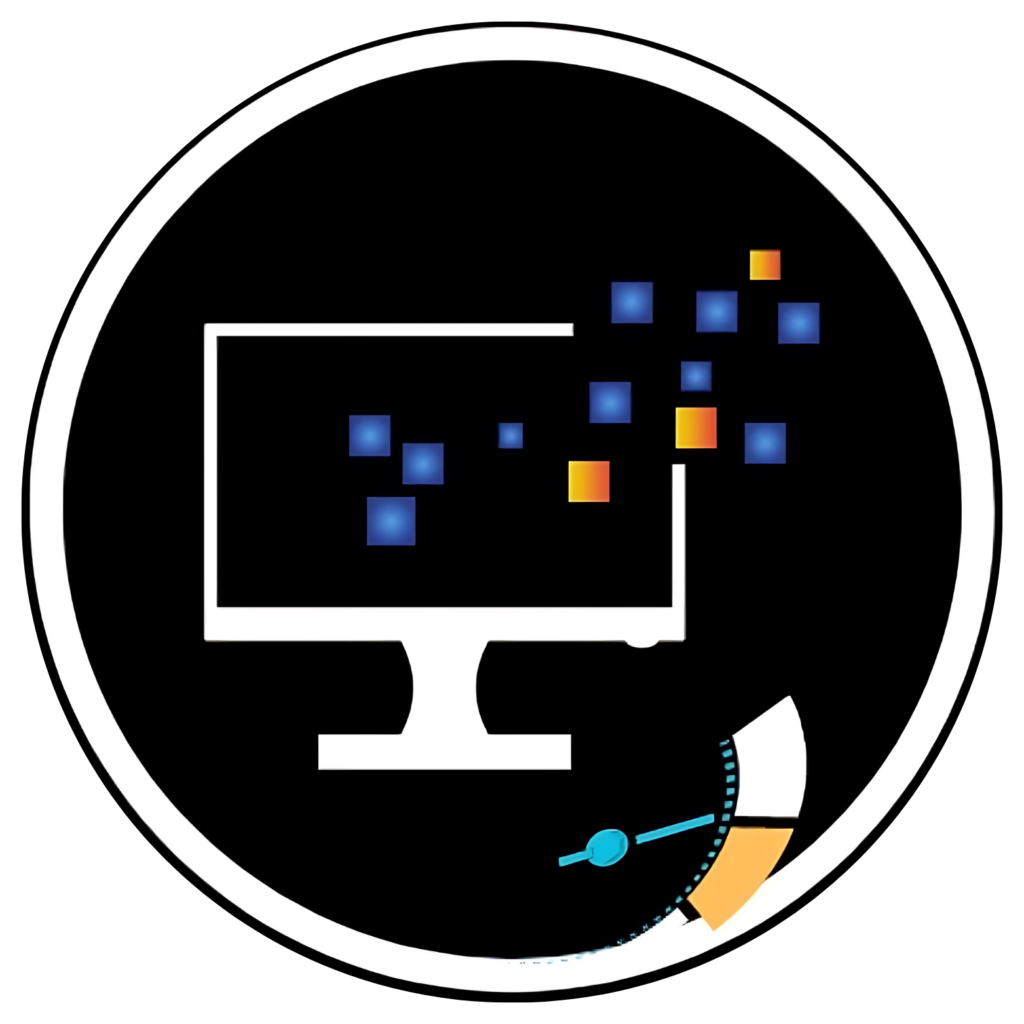
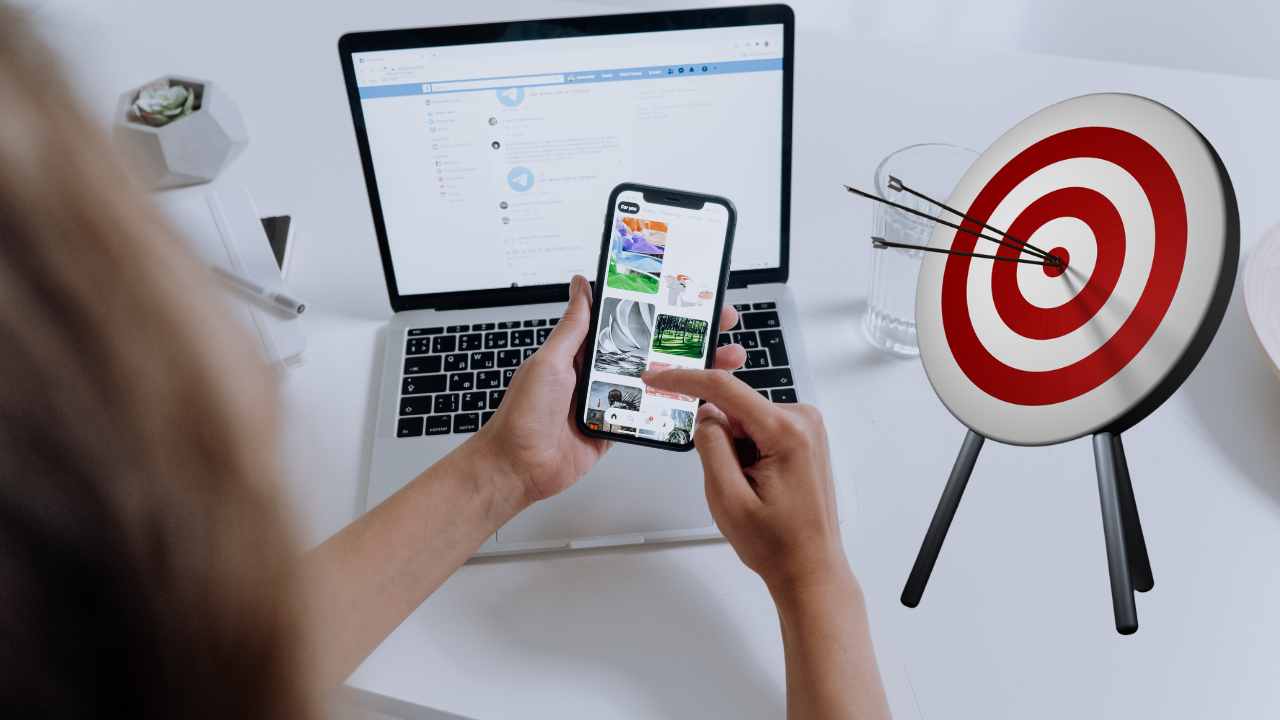
Add a Comment